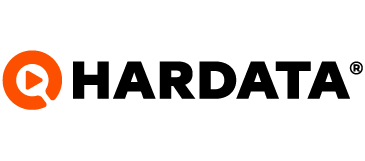Do you need to create a storage? here is the answer
If you need to create a storage in your Dinesat continue reading
Dinesat
Last Update 3 jaar geleden
1. Start by creating a path where the new storage will be
2. Then network share the folder. Description below
2.1. Right Click -> properties -> Sharing -> Advanced sharing -> Share this folder
2.2. Choose a share name
23. Grants permissions to the user running the server. For example:
D11: Dinesat_Admin
D12:HD_Admin
D10/D9: Local User Description below
2.3.1. Permissions -> Add -> HD_Admin or Dinesat_Admin depending on the case -> Accept -> Full control -> Accept (If you do it from a domain user, put .\ before the username of the Dine_Admin/HD_Admin account)
2.4. Click on accept and it is shared
3. Open Dinesat Server Agent (locating it at start) -> Stoages -> Add
3.1. Enter the Name you want to give to the storage
3.2. Place the path that was created for the storage. it should end the path with a backslash "\"
3.3. Put the path of the shared folder that was shared (forgive the redundancy) recently (It is \\COMPUTER-NAME\Shared Folder Name that you wrote in step 2.2). You must end the path with a backslash "\"
4. Click OK -> This will ask you to restart the server
5. Services -> Search for dinesat services (for D10/D11 its name starts with dinesat, while for D12 its name starts with Hardata)
5.1. First stop the service named SERVER STARTER
5.2. Restart the service named Server
5.3. Restart the SERVER STARTER
With this you will be able to use the Dinesat with your new storage.
Doubts? Contact us at [email protected]