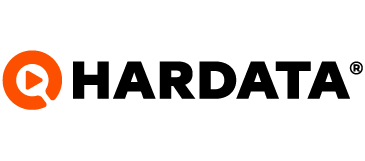How to make a backup of my Dinesat? [Dinesat 10]
Learn how to back up your Dinesat 10 files
Dinesat
Last Update één jaar geleden
To make a backup of your database and materials, follow the steps below:
1. Start by saving the Storage 1 and System Storage folders to the new secure location. this should be found in the Dinesat Server folder (Ex: C:\Program Files (x86)\Dinesat Pro Radio 10\Dinesat Server). If you can't locate it, you can open the agent starter and check their directories in the storages tab.
2. Then save the Database Backups folder to the new safe location. this should be found in the Dinesat Server folder (Ex: C:\Program Files (x86)\Dinesat Pro Radio 10\Dinesat Server). Keep in mind that backups have dates, so we recommend that you back up the most current version. A new one is made every day.
3. Save DinesatServer10.ini in the new safe location. this should be found in the Dinesat Server folder (Ex: C:\Program Files (x86)\Dinesat Pro Radio 10\Dinesat Server).
4. Finally save DinesatProRadio10.ini in the new safe location. this should be in the Dinesat Radio folder (Ex: C:\Program Files (x86)\Dinesat Pro Radio 10\Dinesat Radio)
This covers only materials, schedules and setups, not broadcast records. In case you need a more complete backup with the emission records, follow these steps:
1. Install the Microsoft SQL Server Management Studio. They download it from https://aka.ms/ssmsfullsetup
2. Go to C:\Program Files (x86)\Microsoft SQL Server Management Studio 18\Common7\IDE
3. Locate executable Ssms.exe
4. Run this .exe
5. In server name put "localhost" or the name of the computer and Connect
6. Expand Databases (Click the + to the left of Databases)
7. Right click on DinesatRadio10Logs -> Tasks -> Backup
8. Click Remove
9. Click Add
10. Click on the "..." on the right
11. Find the new safe location with the rest of the things to save this backup
12. Write the name of the backup... preferably DinesatRadio10Logs
With this, a backup is saved
And with that, we have our full backup
Doubts? Contact us at [email protected]