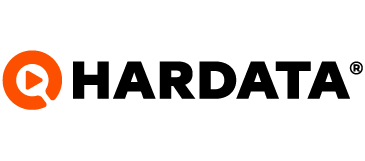How to make a backup of my Dinesat? [Dinesat Movie]
Learn how to back up your Dinesat Movie files
Dinesat
Last Update één jaar geleden
To back up or make a backup of your database and materials, follow the steps below:
1. Start by saving the Database Backups folder to the new secure location. This should be in the Dinesat Movie Server folder (Ex: C:\Program Files (x86)\Dinesat Movie\Dinesat Movie Server).
2. Then save the DinesatMovieServer.ini in the new safe location. This should be found in the Dinesat Movie Server folder (Ex: C:\Program Files (x86)\Dinesat Pro Radio 11\Dinesat Server).
3. Also save the DinesatMovie.ini file in the new safe location. It should be in the Dinesat Movie folder (Ex: C:\Program Files (x86)\Dinesat Pro Radio 11\Dinesat Radio)
This covers only materials, schedules and setups, not broadcast records. In case you need a more complete backup with the emission records, follow these steps:
1. Install the Microsoft SQL Server Management Studio. They download it from https://aka.ms/ssmsfullsetup
2. Go to C:\Program Files (x86)\Microsoft SQL Server Management Studio 18\Common7\IDE
3. Locate the executable Ssms.exe (for this you can go to start and type ssms and right click open location)
4. Click Shift + Right Click -> run as another user
5. Enter as user "Dinesat_Admin" and password "DineAdmin3463" (respecting capital letters) and click accept (If you do it from a domain user, place .\ before the username of the Dinesat_Admin account).
6. In server name put "(localdb)\MSSQLLocalDB" and Connect
7. Expand Databases (Click the + to the left of Databases)
8. Right click on DinesatMovieLogs -> Tasks -> Backup
9. Click Remove
10. Click Add
11. Click on the "..." on the right
12. Find the new safe location with the rest of the things to save this backup
13. Write the name of the backup... preferably DinesatMovieLogs
With this, a backup is saved
And with that, we have our full backup
Doubts? Contact us at [email protected]