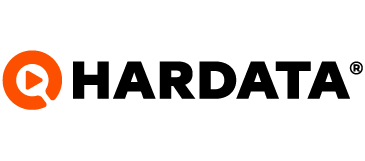Keys to optimize your installation
Know what elements you must take into account for an effective installation of your software
Dinesat
Last Update vor 2 Jahren
When installing the automator of your choice, it is necessary to identify the ideal conditions that the PC where the program will work on should have, since this avoids inconveniences or barriers in the process. Therefore, we tell you a series of aspects to take into account to make an effective and functional installation.
Have an Original Operating System: for the correct execution of the program we recommend you to have an original base operating system. Although it is not necessary to activate it, the ideal will be that it is in good condition to implement the Dinesat. In the most recent versions of the automators, the S.O. Windows 10 Pro, other versions are not recommended as they may have incompatibilities.
Know the minimum requirements: before acquiring or trying any of our products, it is recommended to know the minimum requirements of the product and version of your interest, by allowing you to acquire the necessary hardware for optimal software performance and all its capabilities. Keep in mind that the requirements may vary between each product and version, so it is ideal to stay informed by accessing our website www.dinesat.com
Keep Hardware drivers updated: for all the components of the equipment in which the Dinesat is to work properly, it is necessary to have all the drivers distributed by the manufacturer. To find out what drivers your PC needs, type in start "msinfo32" and then look at the items called "motherboard manufacturer" and "motherboard product", this will allow you to know the brand and model of your product. You can type in start msinfo32 and in the window that opens the line “MOTHERBOARD MANUFACTURER” and “MOTHERBOARD PRODUCT” That will give you the make and model of your product. Then, you just have to search for the drivers on the website of the manufacturer of your product, download and install them. In case you have a dedicated video card, we recommend you do the same process to obtain the drivers from the manufacturer's website.
Keep Windows updated: Just like drivers, we recommend keeping your operating system up to date. To find out if you have updates available on your system, you must enter "settings" from the start of windows, then go to "Update and Security" and there search for and install all available updates.
Configure sound cards in the system: to configure the sound cards, according to the operation of Dinesat, go to "sound configuration" and then to additional speaker properties > advanced options. Make sure the boards are set to 2 channel 16bit/48khz; that sound enhancements are disabled and license plate exclusivity is disabled as well. Then, go to the options window called sound and verify that in the communications tab the "do nothing" option is selected and in the sound tab the "no sound" option is selected.
Enabling the .NET framework 3.5: for proper development and deployment of our products, we recommend having the .Net Framework 3.5 of Windows enabled. This will allow you to continue with your installation without major inconvenience.
Set up the Internet connection (network): Make sure to set up the internal network so as not to hinder the operation of the product. To do this, go to the ethernet section in the network configuration, and verify that the network is configured as a private network.
Configure computer sharing: Within the network settings, make sure to configure computer sharing, where “sharing” options for all computers must be enabled and network detection must be disabled, as well as protection by disabled. folder password.
Configure the use of energy of the equipment: by going to options or energy configuration, verify that the disk is configured not to turn off at any time, as well as the USB ports configured to not suspend at any time.
Configure the network card: make sure that this card is configured not to shut down at any time.
Finally, and additionally, we recommend that you verify that no third-party program such as antivirus or firewall blocks the execution of the software.
If you have additional questions, we remain at your complete disposal at [email protected]