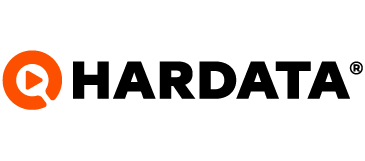What do I do if the trial does not start?
Follow these steps and in a few minutes you will be testing our system.
Dinesat
Last Update 4 jaar geleden
If the trial version does not start:
- Restart your PC after installation.
- Make sure you enter the login details correctly.
- User: Administrator
- Password: Supervisor
- Remember to always respect the initial capital letter.
- Check that the Windows user who installs and / or runs Dinesat is an administrator of the computer.
- Verify that the equipment where Dinesat was installed meets the minimum recommended hardware requirements. Go to http://www.dinesat.com/ for more information.
- Check that Dinesat ports or files are added to Firewall exceptions.
- If you have another Dinesat product installed on the same computer, disable its services.
- Add the Dinesat files to the Antivirus exceptions on your computer.
- Disable Windows User Account Control. In English, User Account Control (UAC). + info: https://bit.ly/como-desactivar-UAC-Windows
- Check that the SmartScreen is not blocking the execution of any of the Dinesat exes. + info: https://bit.ly/desactivar-smartscreenW10
In case the problem persists, please contact us at [email protected].