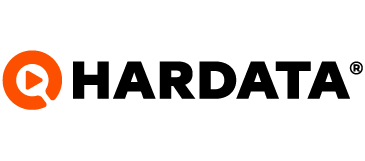Instructions for making a STORAGE backup
Learn more about the new tool "HARDATA DB RESCUE"
Dinesat
Last Update il y a 9 mois
Before you begin, it is important to understand that the Backup process consists of two aspects: database and storage.
- The database contains information such as metadata of the materials, configuration of schedules, and logs about permissions and actions of users in the system.
- The storage contains information such as audio, video and image files that are used in the system.
In his article you will learn how to make and restore a backup of the system STORAGE, using the “HARDATA DB RESCUE” tool.
To make the backup of the STORAGE follow the steps below.

2. Select the product you want to backup (please note that backups are only made for products installed on your PC):

3. Then, click on the "Search Storage" option

This option will search the system for the path you must follow to access the storage location:

4. Once you are in this location, you will need to copy all the contents of the "Storage 1" folder, or copy the folder of the same name. With this, you will have backed up your storage.
5. To restore it, you only need to paste the previously copied folder into the installation folder and with this you will have completed the STORAGE backup process.
Remember that this process is done in parallel with the backup of the DATABASE, whose steps you can view in this link